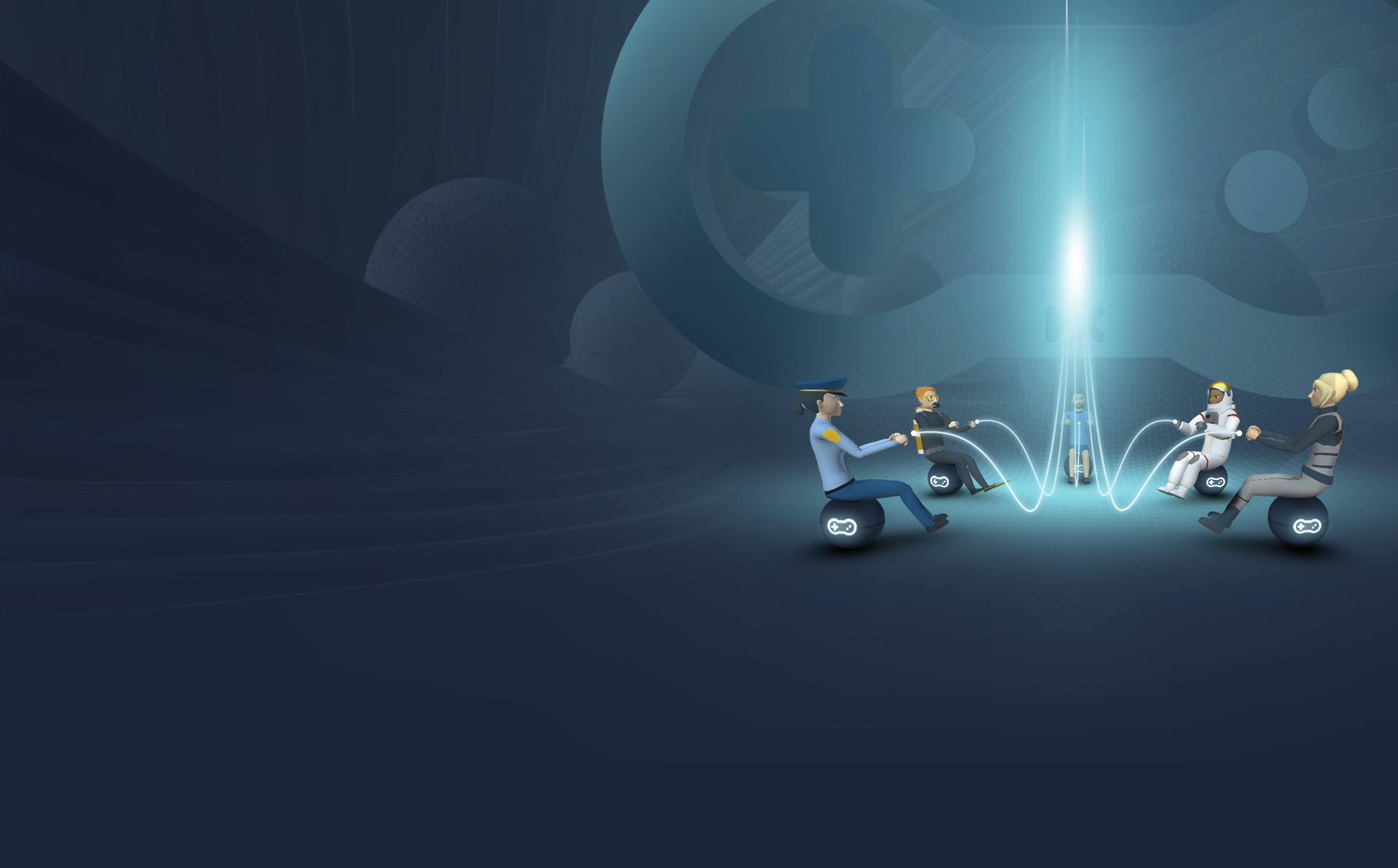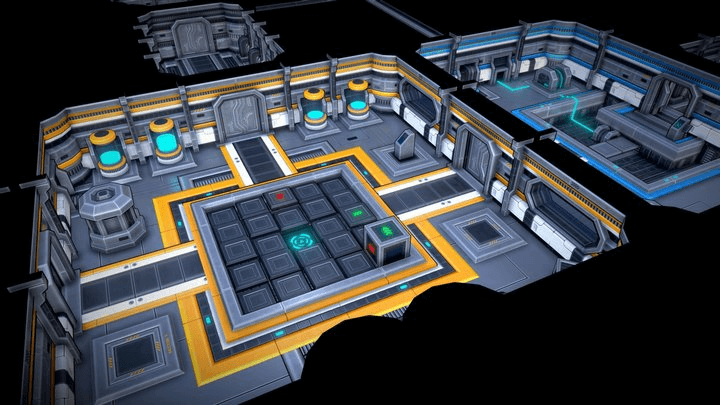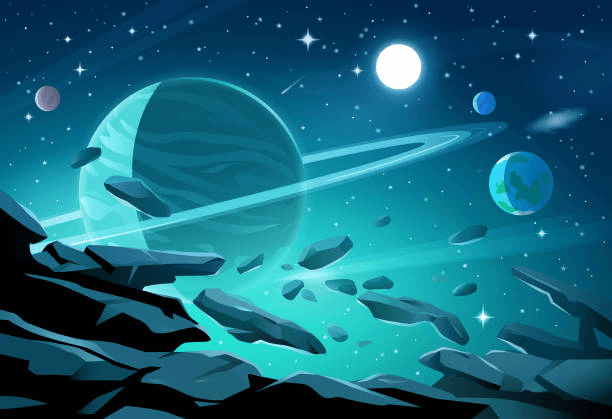Cookies
information
information
We use cookies to learn how you interact with this website and analyze this information. Please accept this before browsing further.
If you decline, we won't collect any information when you visit this website.
View our Data Privacy Statement for more information.
Cookies
preferences
preferences
Essential
Cookies that are necessary for the website to function properly. They enable core features such as security, network management, and accessibility.
Marketing
Cookies used to track visitors across websites to display relevant ads and marketing campaigns based on user behavior.
Analytics
Cookies that help us understand how visitors interact with the website by collecting and reporting information anonymously.
View our Data Privacy Statement for more information.